Blur Background with Snapseed is the perfect tool for enhancing your photos effortlessly, creating professional-quality images that celebrate the beauty of Indian culture. India, with its vibrant festivals, grand weddings, and mesmerizing landscapes, demands not just a good camera but also smart editing tools to capture these unforgettable moments.
Understanding Snapseed: A Photo Editing Powerhouse
Snapseed, developed by Google, is a versatile photo editing app packed with features that cater to all editing needs. Its user-friendly interface and advanced editing tools make it the go-to choice for photographers and casual users alike.
One of its standout tools is the Lens Blur feature, which enables users to create a blurred background effect similar to the bokeh seen in DSLR photography. Before diving into the details, let’s explore why blurring backgrounds is a game-changer.
Why Blur Backgrounds with Snapseed is a Game-Changer in India
In a country where cultural events like weddings, Holi, and Diwali demand visually striking photos, a blurred background can make all the difference. Here’s why background blur is essential:
- Focus on the Subject: Highlight your loved ones in wedding portraits.
- Eliminate Distractions: Remove unwanted details in crowded festival scenes.
- Enhance Social Media Appeal: Make your Instagram feed pop with aesthetic edits.
Step-by-Step Guide to Blur Background with Snapseed
Step 1: Install Snapseed
- Open Google Play Store or Apple App Store.
- Search for Snapseed and download the app for free.
- Launch the app and grant necessary permissions.
Step 2: Choose the Photo
- Tap the + icon on the home screen to import your photo.
- Select an image with a clear subject and a relatively busy background to maximize the effect.
Step 3: Access Healing Tool
- Navigate to Tools > Healing.
- Use two fingers to pinch and zoom into the area you want to edit for more accuracy.
- Tap or drag your finger over the unwanted person or object in the photo, Snapseed will analyze the surrounding pixels and blend the area to remove the selected part seamlessly.
- Once satisfied, tap the checkmark (✔) to apply the changes.

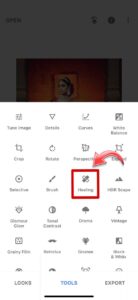

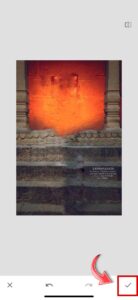
Step 4: Access the Lens Blur Tool
- Drag the circular focus area over your subject, ensuring it remains sharp.
- Use the sliders to control the intensity of the blur and the transition area.
- Resize the focus area using the pinch gesture for better precision.
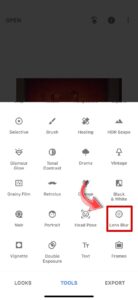

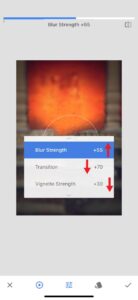
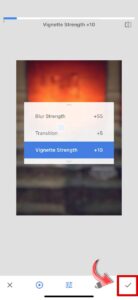
Step 5: Access the Double Exposure Tool
- Tap the + icon and select the first image (base image) from your gallery.
- Select Double Exposure from the tool list
- Tap the image icon with a + sign at the bottom center of the screen and select the second image you want to overlay on the base image.
- Resize, rotate, or move the second image to position it as desired over the base image and use two fingers to pinch or zoom for precise placement.
- Tap the blending mode icon and Select a blending overlay mode that suits your image.
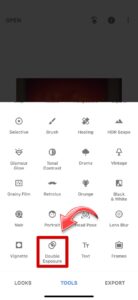
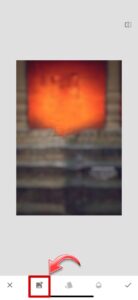
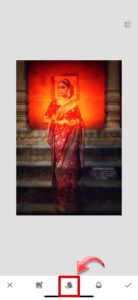
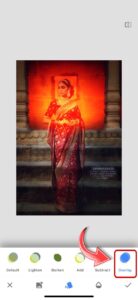
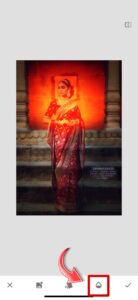

Step 6: Access View Edits
- After applying the blur effect (or any other edits), tap the edit stack icon at the top of the screen. This icon looks like a stack of layers
- Share your stunning creation on platforms like Instagram, WhatsApp, or Facebook.
Step 7: Save and Share
- Once satisfied, tap Export to save your edited photo in high resolution.
- Share your stunning creation on platforms like Instagram, WhatsApp, or Facebook.

Creative Applications of Blur Background with Snapseed
- Wedding Photography:
- Highlight the couple while softening the intricate backdrops.
- Travel Shots:
- Focus on iconic landmarks while blurring bustling backgrounds.
- Food Photography:
- Make Indian delicacies like biryani or dosa the center of attention.
- Portraits and Fashion:
- Add a professional touch to selfies and outfit shoots.
Why Blur Background with Snapseed is Popular in India
In India, photos are not just memories—they are stories. Events like weddings, Holi, and Diwali demand vibrant and well-composed shots. Using Blur Background with Snapseed, you can:
- Focus on the Subject: Make your portraits shine in the crowd.
- Eliminate Distractions: Remove unwanted elements in festival photos.
- Enhance Social Media Appeal: Create visually striking images for Instagram and WhatsApp.
Snapseed for Indian Weddings and Festivals
Snapseed’s tools are perfect for editing India’s colorful and dynamic scenes. For example:
- Wedding Portraits: Use background blur to make the couple shine.
- Festive Photos: Blur busy backdrops in Holi or Ganesh Chaturthi photos.
- Food Photography: Highlight dishes for mouthwatering food blogs.
Follow Snapseed QR Codes on Instagram to discover groundbreaking photo editing tricks and updates!
Pro Tips for Effective Blur Background with Snapseed
- Maintain a Natural Look: Avoid over-blurring, which can make the image look artificial.
- Experiment with Focus Areas: Try different subject placements for creative compositions.
- Combine Filters and Blur: Use Snapseed’s filters to add mood and depth to your edits.
FAQs
How can I make my edits look professional?
- Combine blur with Snapseed’s Tune Image and Details tools for a polished look.
Can I blur only part of the photo?
- Yes, use the Brush tool for selective editing.
Does Snapseed work offline in India?
- Yes, Snapseed functions without an internet connection after installation.
Are there Snapseed tutorials in Hindi?
- Absolutely! Many tutorials are available on YouTube in Hindi and other Indian languages.
Is Snapseed free for Indian users?
- Yes, Snapseed is completely free with no premium plans or ads.

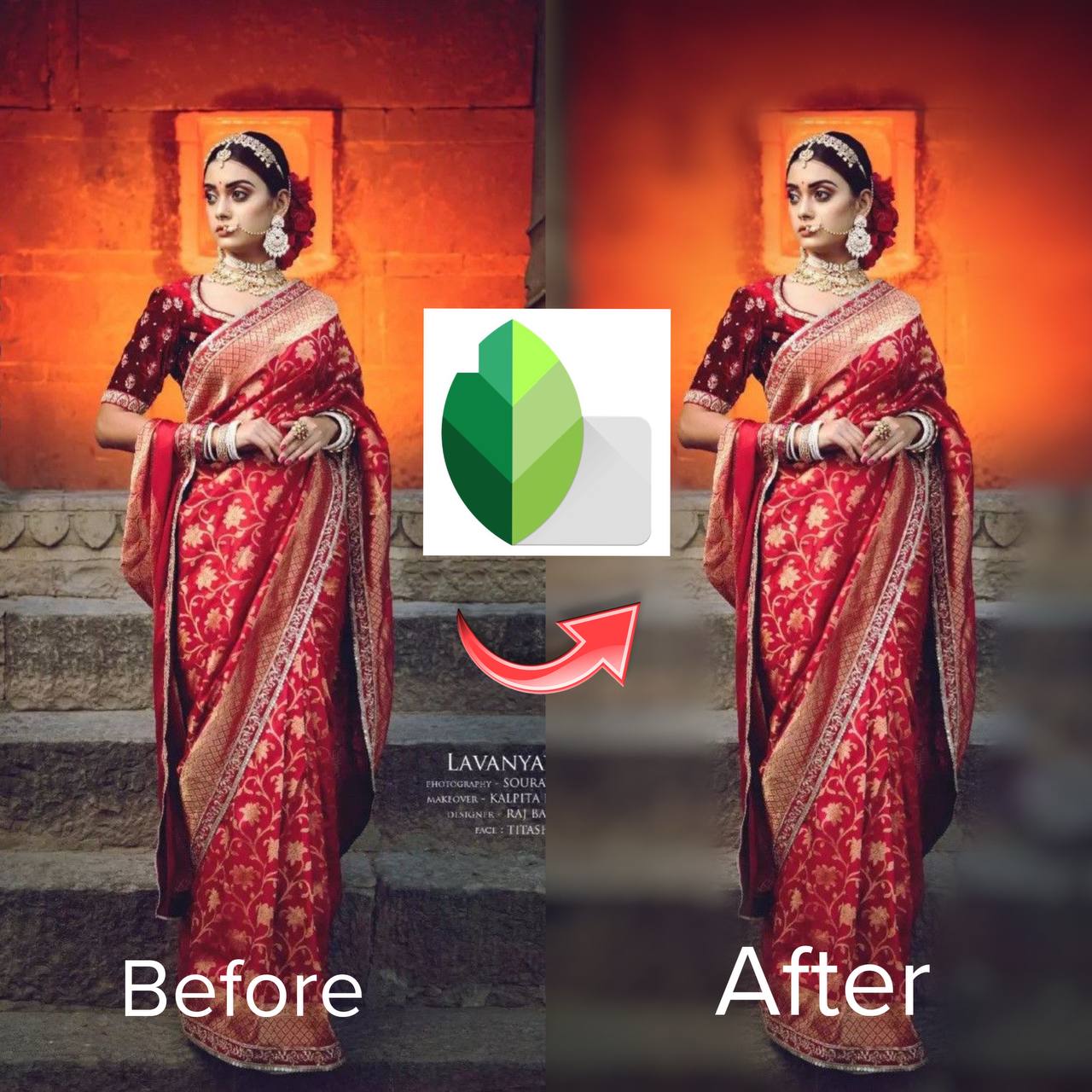

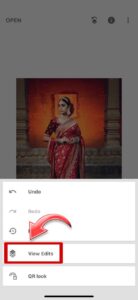


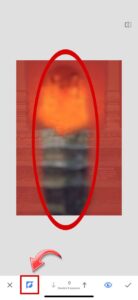


2 thoughts on “Blur Background with Snapseed: Revolutionizing Photo Editing in India 2025”